We sometimes reach the point where we have exhausted all of the features our application software can offer, but the one thing that is left to be accomplished cannot be done by our application alone. This can be very inconvenient and frustrating, especially if we are on a tight schedule and there are tons of data to be entered into the system.
Accounting software applications like QuickBooks Online (QBO) are made to help us do our bookkeeping easily. Even if it still proves to be difficult, it has to be done, so you may as well outsource your bookkeeping. It has functionalities to manage the accounts receivable and accounts payable, as well as reports to easily track how the business is doing. However, as with most applications, not everything that users need is present in this specific program. But there are a lot more things that a QBO user can do with the help of add-ons. And QBO add-ons can be from Intuit or from a third-party developer.
Why Invest in Add-Ons?
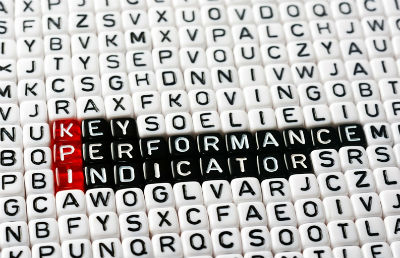 As we work further to grow our businesses, we discover that there are a lot more things that we want to add to and do with our bookkeeping. A lot of us have called the QuickBooks support line to ask if this or that is possible to do in QBO. If we are lucky, we will get a positive, “Yes, I can definitely help you with that” answer. Sometimes, it's, “Let’s see. This is interesting and pretty new, I’ll go ahead and check if we can offer you a workaround and I’ll get back to you on this.” However, there are plenty of times when what we get is a firm “No, that can’t be done in Quickbooks.” This is when we resort to another application that can be added to QBO to do the job needed.
As we work further to grow our businesses, we discover that there are a lot more things that we want to add to and do with our bookkeeping. A lot of us have called the QuickBooks support line to ask if this or that is possible to do in QBO. If we are lucky, we will get a positive, “Yes, I can definitely help you with that” answer. Sometimes, it's, “Let’s see. This is interesting and pretty new, I’ll go ahead and check if we can offer you a workaround and I’ll get back to you on this.” However, there are plenty of times when what we get is a firm “No, that can’t be done in Quickbooks.” This is when we resort to another application that can be added to QBO to do the job needed.
Yes, that’s right! Intuit offers its own add-ons for QuickBooks. One that is famous amongst QBO users is the payroll service. This became an add-on for the obvious reason that not all QBO users need to do payroll or to pay their employees through the program. Another Intuit add-on which a lot of business owners need is the ability to process payments online or through a mobile phone via QuickBooks Payments.
These two Intuit add-ons both serve the purpose of adding functionality to QBO. They give users the ability to maximize their use of the program. Also, one of the main goals for such add-ons is to minimize manual data entry into the system. Whatever is processed in the QBO Payroll and Quickbooks Payments will automatically sync to and be reflected in the QBO company file. One good thing about using add-ons provided by Intuit is the technical support. If you have questions or issues resulting from the use of the add-ons in QBO, somebody from Intuit should be able to help.
But again, QBO users are not limited to add-ons supplied by Intuit. There are lots of third-party applications that can be integrated into QBO, ranging from A/P, A/R, billing and invoicing, CRM, ecommerce, human resources, shipping, time tracking, and so on. This is also one of the advantages of QBO versus its QB for Mac desktop counterpart, as it is almost impossible to sync a third party application to the QB for Mac version.
QuickBooks users in general find it problematic that there are only a few things that can be imported into the program using its built-in import feature. Usually, it is just lists coming from another QB version or other accounting software that can be imported, like the contact lists, chart of accounts, or the list of products and services. Transactions, with the exception of data coming from your bank account (which is already connected to QBO), cannot be imported without the aid of an add-on.
One popular third-party application for this importing task is the Transaction Pro Importer (TPI). It has received positive reviews for allowing users to import other lists and transaction types into QBO. It can import from any Microsoft Excel spreadsheet or text file, making it useful for those switching from a different piece of accounting software as well as for those who regularly need to import innumerable sales and expense transactions from another application into QuickBooks.
Add-ons, if used properly, can certainly expand the functionalities of QuickBooks and can save you a lot of time and money. The idea of being able to use another application with QBO may be exciting, but you need to choose carefully.
Be Vigilant in Choosing an Add-On
With the number of applications available to make QBO more useful to you, the biggest challenge could be selecting the best add-on to fit your business that provides the results needed. Here are some tips that can help you with your options:
- Determine the business needs and your goals. The first step to ensure that you are selecting the correct add-on is knowing what you really want to accomplish. What is the feature of QBO that can be enhanced by another application? Are you already using a separate piece of software which is not yet synched to QuickBooks and whose data you do not want to manually re-enter into your QBO file? Or is it just that you are thinking of doing a specific task in QBO that is not available as a feature of the application just yet?
- Look for the right product. Having decided what you want to accomplish, you can now go to the Intuit App Center where there is a list of more than 100 applications, mostly from third-party developers, that can be integrated into QBO. The list can be easily sorted by category such as A/P, A/R, or CRM. The good thing about this site is that it shows reviews from mutual customers of QBO, which can of course be the initial basis for determining whether the app will function as expected.
- Choose the best application. Don’t forget to dig deeper into the product that you want. From the same website, you can learn about the product's specifics and how it should work with QuickBooks. Also, it provides prices. Luckily, almost all of these apps offer a free trial period and some—such as Fundera, an app for small business loan applications—are even free.
- Start and test suitability. After choosing the app suitable for your business needs, make sure to thoroughly familiarize yourself with using it before integrating it with QBO. Because, once you decide to finally sync or integrate it with QuickBooks, especially if it's an app that affects your data or imports new data into QBO, there is no "undo" button if a mistake occurs. This is a disadvantage of QBO versus the QB Deskstop version, where backups can be created and files easily restored when needed. With QBO, you can mess up your books and then you have to either manually correct your data or rely on another add-on to remove the bad data.

Aside from the Intuit App Center, the Intuit Marketplace is another place to look for add-ons. It lists all of the available applications for both the QuickBooks Desktop and QBO versions, as well as for other country-specific QuickBooks versions. However, it needs more filtering in order to get through the 60+ applications listed as available to work with the online version of QuickBooks.
If you have decided to get a third-party add-on, one thing to remember is that these applications were created and provided by third-party developers. Thus, for technical support, expect QuickBooks representatives to advise you to contact the third-party vendor if you need help or if data in QBO were affected by the use of these add-ons. Most likely, these QBO reps know how the add-on works, but do not know the specifics of the application.
For further information, Visit our Website:


0 Comments