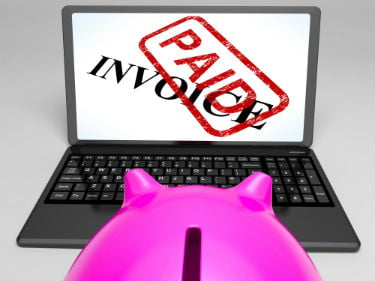
You have entered a bill into QuickBooks and you wrote a check for that bill. So, why is that bill still showing in your accounts payable report? It’s an easy and common mistake to make. Sure there may be a number of ways this can happen, let me give a simple example.
You receive a bill from a vendor that is not due for a few weeks. You enter it and forget about it. A few weeks go by and the vendor sends a statement. You jump into QuickBooks and write a check to the vendor. Done.
Being the savvy owner you are, you often look at you’re A/R, A/P and P&L thus you are wondering, “Why does that bill still show in my A/P?” From the perspective of QuickBooks, you didn’t pay the bill (from pay bills); you simply wrote that vendor a check.
So, how do you fix this? You could delete the check, then go to Pay Bills and do it correctly, and adjust the check number to match the check that was mailed. But what if you found the issue after the checking account has been reconciled? Deleting the check will mess up the checking account reconciliation. Don’t do that. Here is a better way to fix this problem.
Open the check that was written. Select the account on the lower check details. Perhaps you had the check coded to an expense account (the coding could be anything, doesn’t matter). Change the coding to Accounts Payable. Next tab over to the Customer Job field and find the vendor name the check was written to. Save and close.
Last step is clearing the bill. Now go to pay bills and select the vendor bill in question that is still showing outstanding. Lower on the screen select set credits, apply the credits, click done, click save and close, then click done.
You receive a bill from a vendor that is not due for a few weeks. You enter it and forget about it. A few weeks go by and the vendor sends a statement. You jump into QuickBooks and write a check to the vendor. Done.
Being the savvy owner you are, you often look at you’re A/R, A/P and P&L thus you are wondering, “Why does that bill still show in my A/P?” From the perspective of QuickBooks, you didn’t pay the bill (from pay bills); you simply wrote that vendor a check.
So, how do you fix this? You could delete the check, then go to Pay Bills and do it correctly, and adjust the check number to match the check that was mailed. But what if you found the issue after the checking account has been reconciled? Deleting the check will mess up the checking account reconciliation. Don’t do that. Here is a better way to fix this problem.
Open the check that was written. Select the account on the lower check details. Perhaps you had the check coded to an expense account (the coding could be anything, doesn’t matter). Change the coding to Accounts Payable. Next tab over to the Customer Job field and find the vendor name the check was written to. Save and close.
Last step is clearing the bill. Now go to pay bills and select the vendor bill in question that is still showing outstanding. Lower on the screen select set credits, apply the credits, click done, click save and close, then click done.
For further information, Visit our Website:


0 Comments